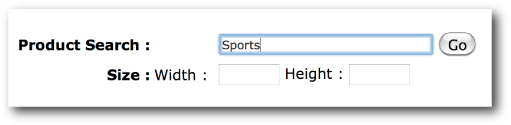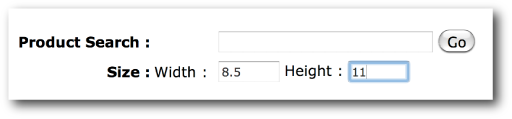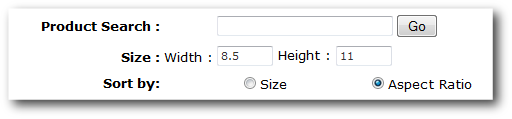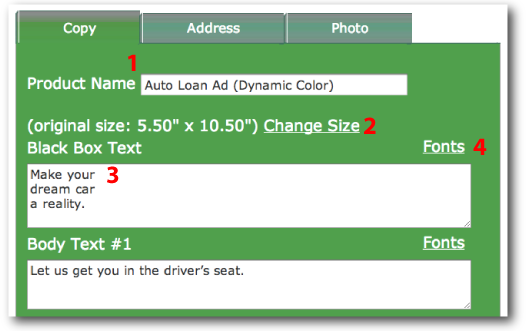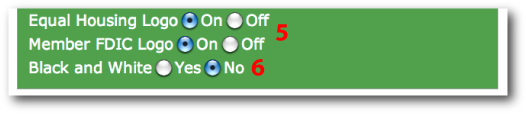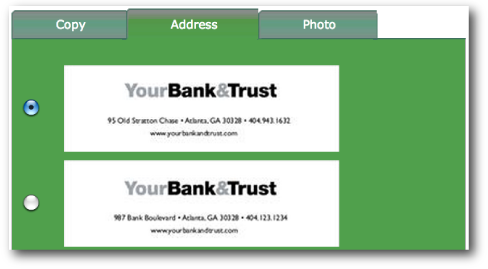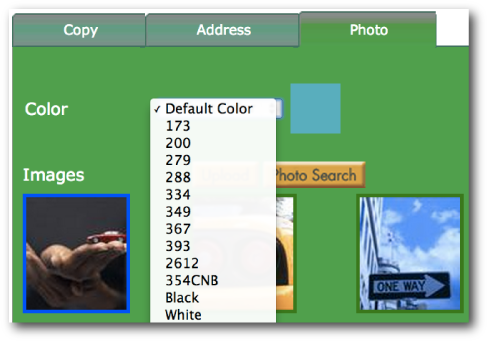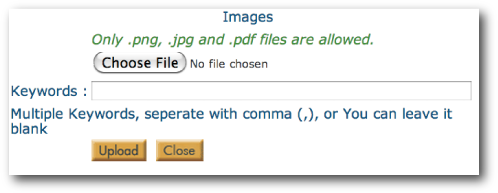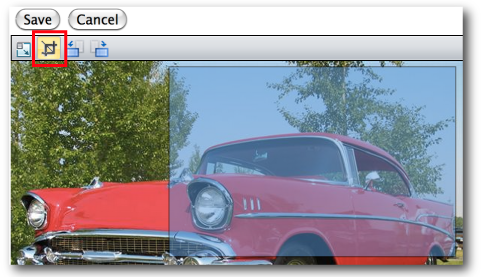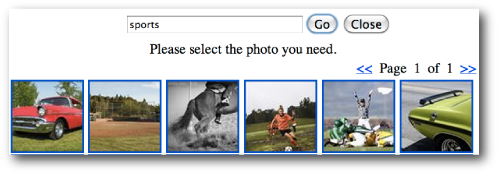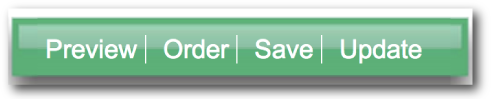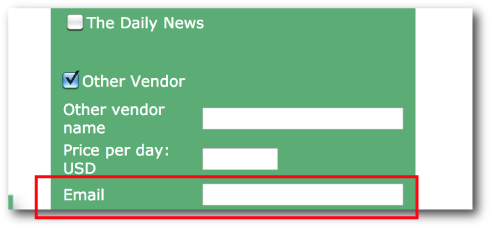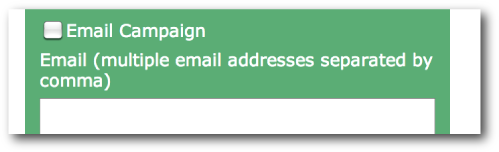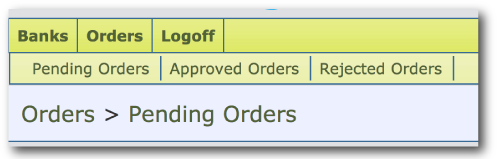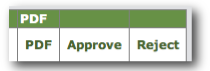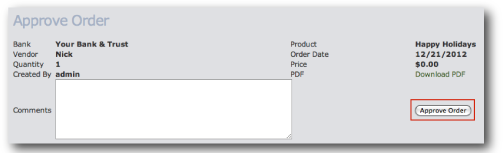Choose a Product
Edit Your Product
Order Your Product
The Approval Process
• Choose a Product
There are four ways to begin your search for a product:
1) Simply go to our Products page and browse through our categories until you find a template that you like.
2) Search for a subject in our Search Bar. You can search keywords, or types of products.
3) Search for an exact size in our Size Search Bar. You can search in Inches or in Pixels.
4) Search for a proportional size by sorting by Aspect Ratio. Use this to resize your item if you cannot find an exact size match. After searching by size, click on Aspect Ratio to sort it.
Regular size searches will yield products closest to original size, while sorting by aspect ratio will yield products closest to proportion.
• Edit Your Product
After you have clicked on a product, you will be on the Editing Screen.
From here, you can:
1) Change your Product Name. Renaming your product will help with organizing your Order History.
2) Resize your product with the Change Size feature. Make sure you stay within the same aspect ratio, or the product will distort.
3) Edit the Copy.
4) Select different Font Styles and Font Colors by clicking on Fonts.
5) Turn on/off the Equal Housing and FDIC Logos.
6) Convert the product to Black and White.
When applicable, use the Address Tab to select your institution's logo and contact information.
When applicable, use the Photo Tab to select a photo for your product. You can also select a Color from the dropdown menu.
You can also use your own image by clicking on Upload. You can use the PDF, JPG, and PNG formats.
After you have selected your photo, use the Crop Tool to click and drag the crop box to select the correct dimensions.
You can browse our gallery by clicking on Photo Search. Search for photos with unique keywords.
• Order Your Product
After you have customized your product, you are ready to order it. Click Preview in order to view your changes, then click Order.
You must Preview your product before you can Order it.
Select a Vendor that was uploaded during your initial setup, or select Other Vendor to send a PDF to an email address. You can insert Vendor Name and Price Per Day for your records (we will not charge you for your order).
You can also send a JPG version if you select Email Campaign.
After you complete the ordering, the product will begin going through your Approval Process, if applicable.
• The Approval Process
1) Once a product is ordered, approvers will receive an automatic notification, letting them know that a product is ready for their approval
2) The approver should click on the link provided in the email notification. Approvers can also access the approval site by going directly to www.bankmarketingcenter.com/admin
3) Click on Orders, then Pending Orders
4) Find the products that require your approval
5) Click on PDF to view the product
6) Select Approve to continue, then confirm by clicking Approve Order.
7) Or, if you do not want to approve the order, select Reject to continue. You can enter comments for the product's original designer. Confirm by clicking Reject Order.
Your account could have one of the following three approval processes:
1) Simultaneous Approval: The approval notification goes to everyone at once and must be approved by all to complete order.
2) Single Approval: The approval notification goes to everyone at once and must be approved by one person to complete order.
3) Chain Approval: The approval notification goes to the first person for approval, then once approved it moves onto the second person, and so on, and must be approved by everyone to complete order.
Still need help? Give us a call at 404-943-1632 or send us an email at help@bankmarketingcenter.com.